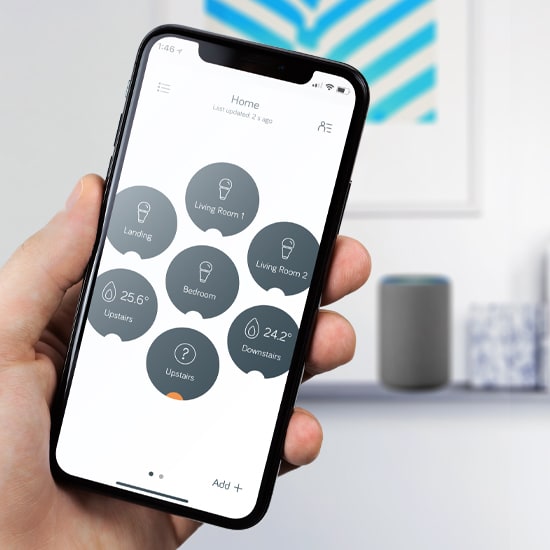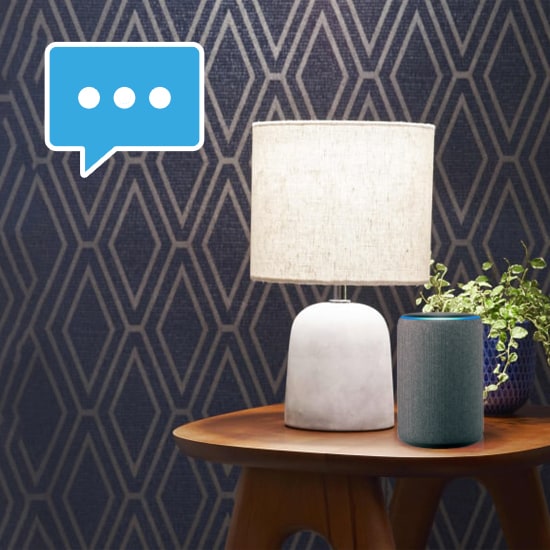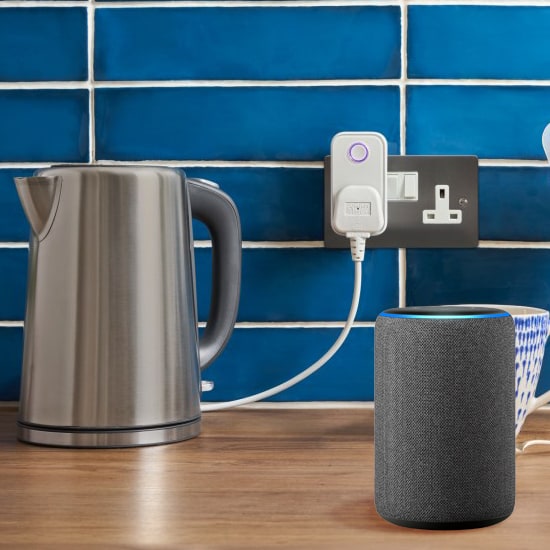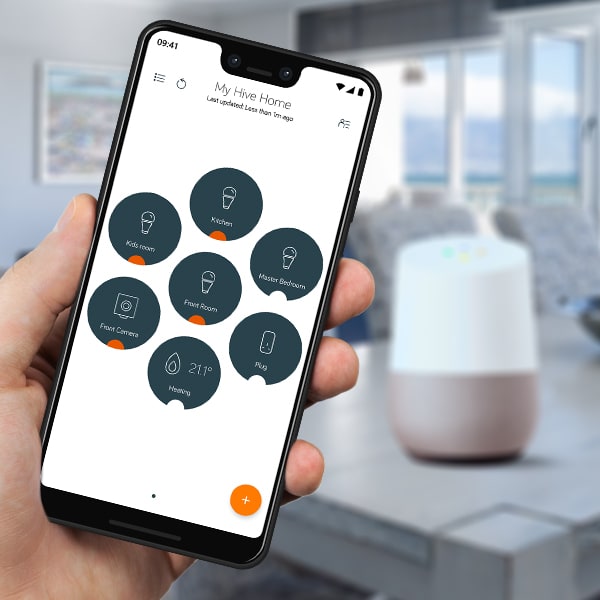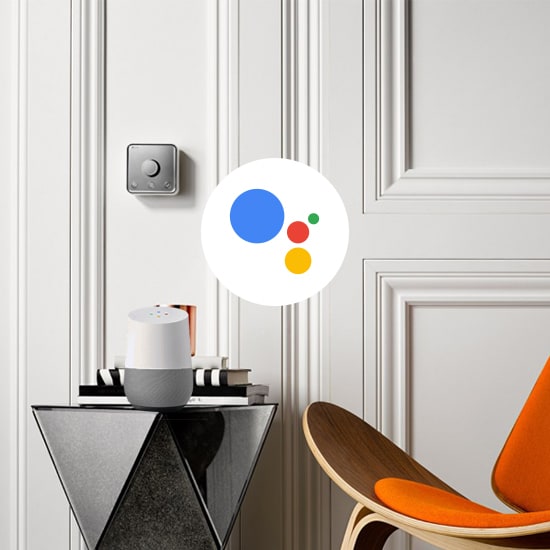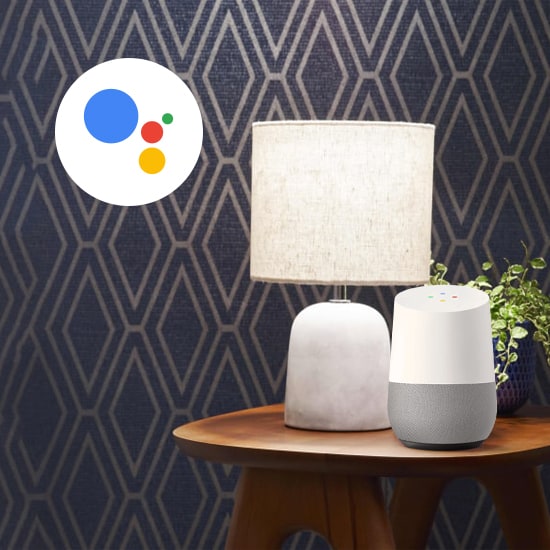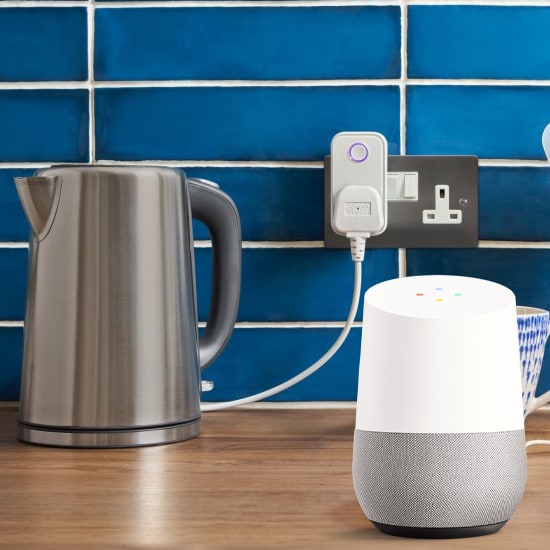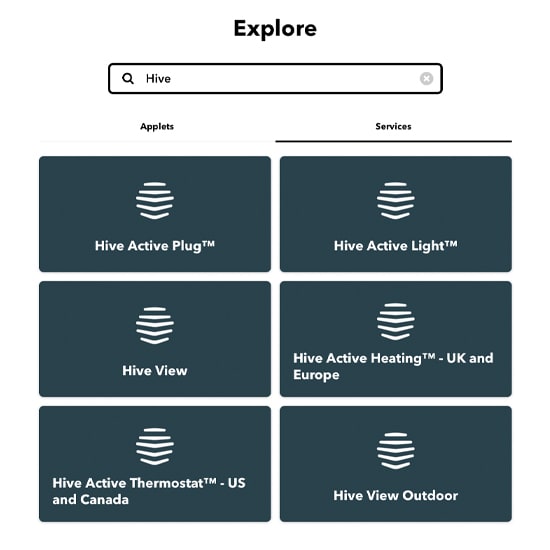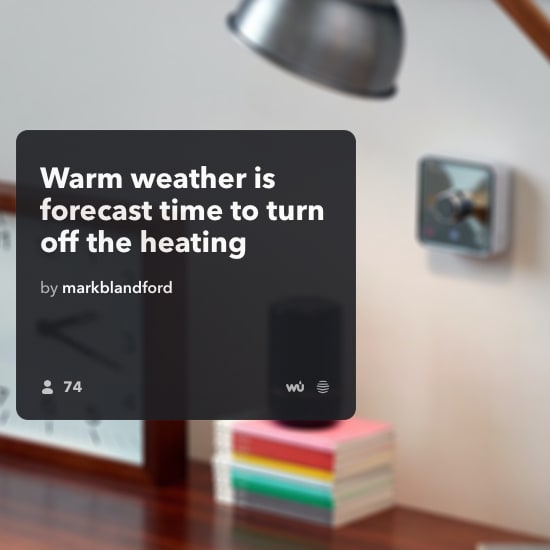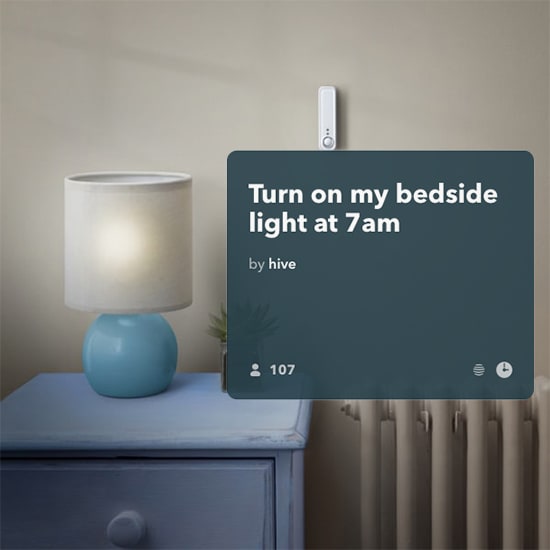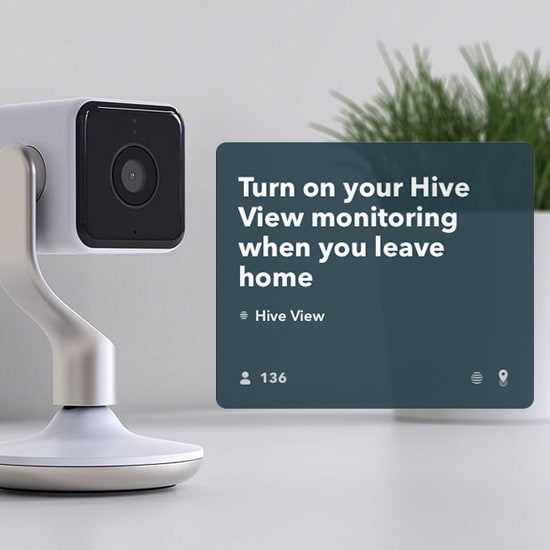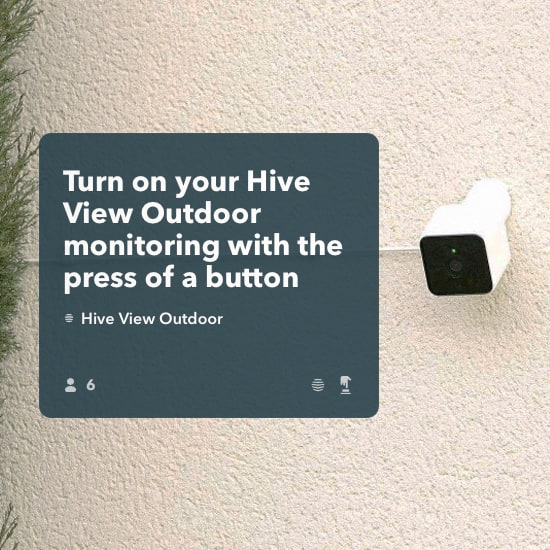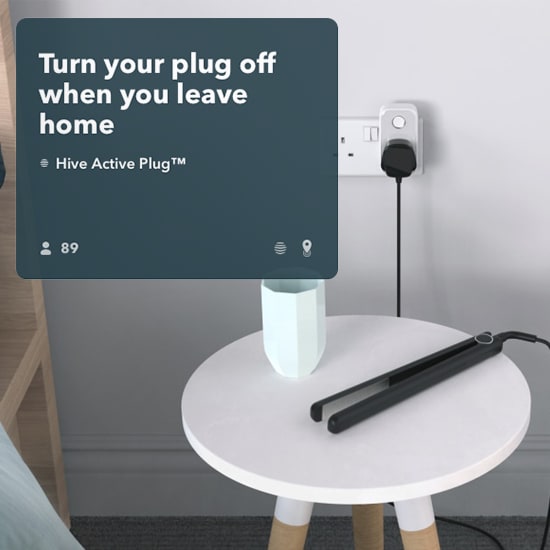Mobile and Desktop App
Hive's award-winning app puts your home in your hand. It makes looking after your home incredibly easy, so you can spend more time doing the things you love.
- Holiday mode and away mode
- Mimic mode for lighting
- Boost heating and hot water
- Geolocation triggering
- Scheduling
- Set tone, colour, and brightness of lighting
- Create actions
- Track Events
- Receive notifications
Apple Watch
Hive app for Apple Watch is all about making your life quicker and easier. From one simple, scrollable screen it enables you to do all your essentials in just a few seconds.
- Use quick actions
- Set your heating mode or target temperature
- Boost your hot water
- Set your lights, with brightness, tone, and colour controls
- Switch your plugs on or off
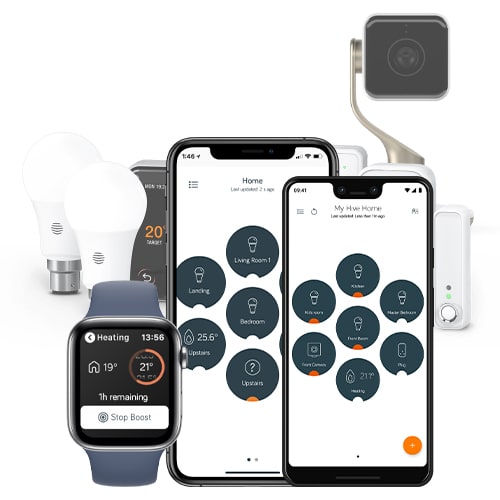
Amazon Alexa
With this skill you can ask Alexa to control your connected Hive devices.
Using only your voice, you can control your Hive Active Heating, Lights and Plugs. To get started, simply enable the skill, then follow the instructions to link your Hive account and discover your devices.
In order to use Hive with Alexa, you’ll need:
- A Hive account with your username and password.
- Hive Hub or Hive Hub 360.
- One or more of the following Hive devices: Hive Active Heating, Hive Light or Hive Plug.
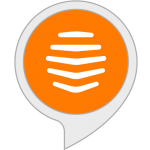

Google Assistant
Now you can use Google's voice-activated speaker to control your Hive Active Lights and Hive Active Plugs. With the Google Assistant, you can turn on your lights without pressing a button!
You can also set the dim and brightness level of Hive Active Lights as well as changing the colour of the light.
In order to use Hive with Google Assistant, you’ll need:
- A Hive account with your username and password.
- Hive Hub or Hive Hub 360.
- One or more of the following Hive devices: Hive Active Thermostat, Hive Light or Hive Plug.

IFTTT
IFTTT stands for If This, Then That. It’s a platform that gets different apps and devices talking to each other, making life even simpler.
It means you can link you favourite sports app, for example Strava, to your Hive devices. This way the hot water turns on automatically when you are coming home from a jog. Or if you like, set the lights to turn on as soon as it gets dark by linking to your weather app.

Siri Shortcuts
Siri Shortcuts let you control things in Hive simply by asking Siri on your iPhone, iPad, Apple Watch, or HomePod. There are two types of shortcuts that Hive supports:
Quick Action Siri Shortcuts: Use your Quick Actions hands-free simply by asking Siri, using a name or phrase of your choice. Works on iPhone, iPad, Apple Watch, and HomePod.
Hive View Siri Shortcuts: Check your View live feed quicker than ever, simply by asking Siri, using a phrase of your choice. Works on iPhone and iPad.

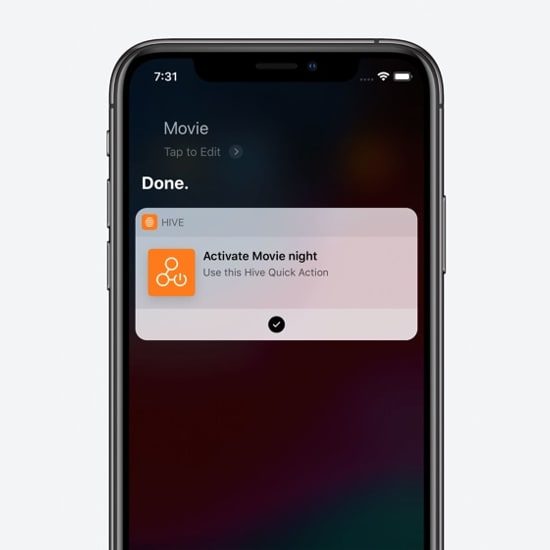
Getting started with Siri shortcuts
To set up Siri Shortcuts ensure that you have iOS 12 or later installed on your iPhone or iPad, and that your Hive app is up to date.
Open the Hive app and navigate to the settings screen for the Quick Action or Hive View camera you’d like to use with Siri.
Tap ‘Add to Siri’ (or for View, tap ‘Siri Shortcuts’ then ‘Add to Siri’) and choose a custom phrase.
That’s it! You can now say your chosen phrase to Siri to trigger a Quick Action or Check your camera live feed.
Philips Hue
Hive and Philips Hue now work together to give you even more ways to get your home working seamlessly around you.
If you have both Philips Hue and Hive devices, you can use and connect them all together in the Hive app. Getting started is easy and you'll then be able to manage all of your smart lights together and bring them to life with Hive Actions.

Getting started with Philips Hue
Setup
You need a Philips Hue bulb and Bridge, plus a Hive Hub and at least one other Hive product.
Link your Hue Bridge
Go to your Hive app and follow the set-up steps to link your Hue Bridge to your Hive Hub.
Manage your lights through the Hive App
Philips Hue bulbs will then appear in the Hive app dashboard ready for you to use. Turn them on, off, adjust the colour, dim and get them working together with other Hive devices.