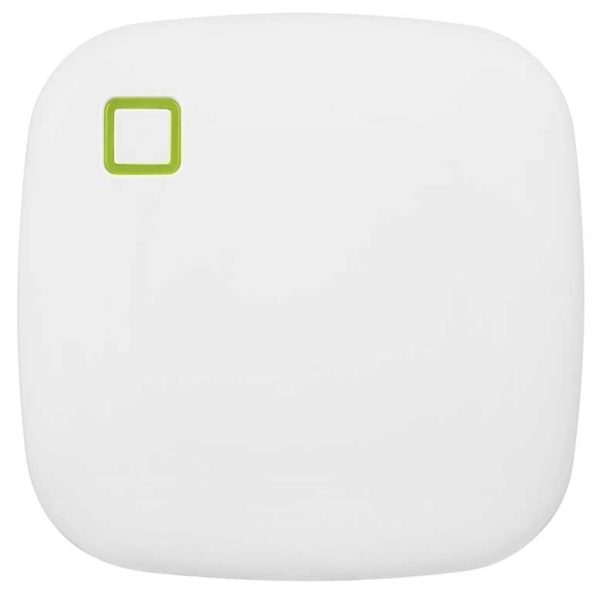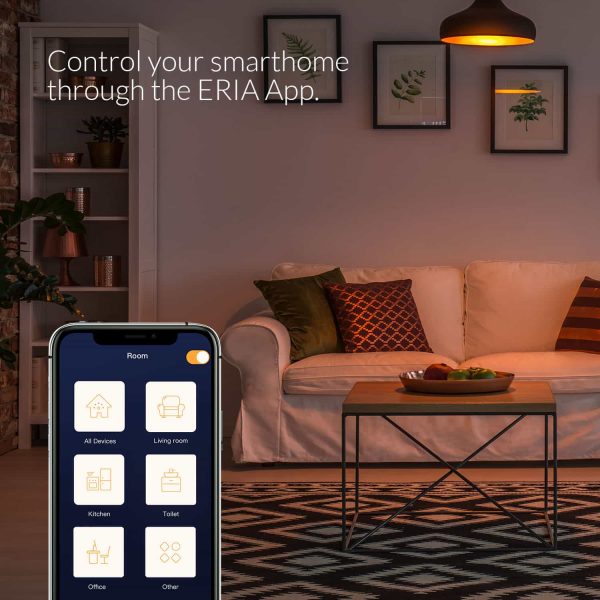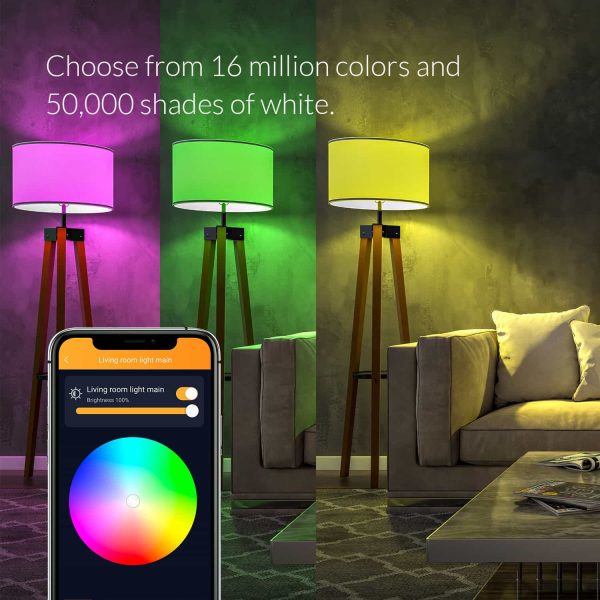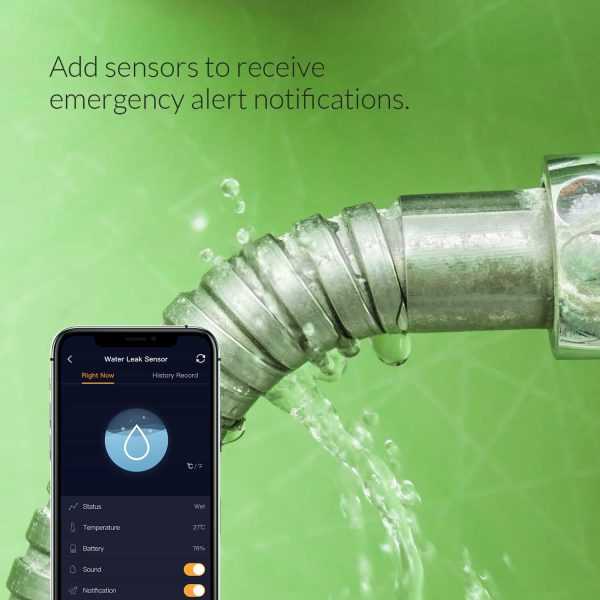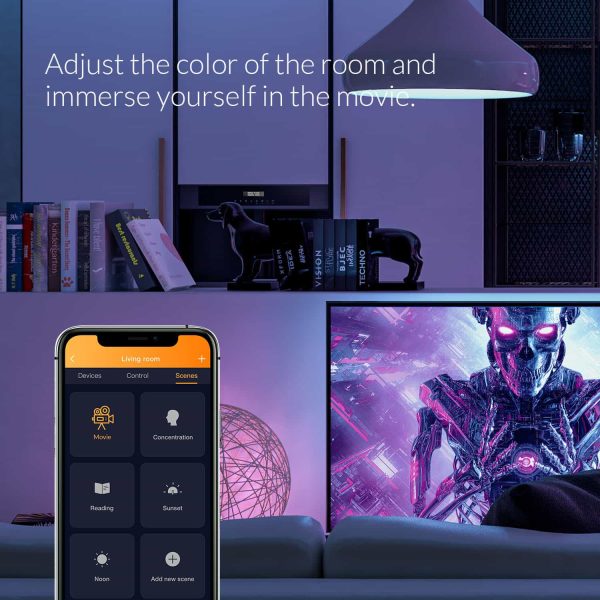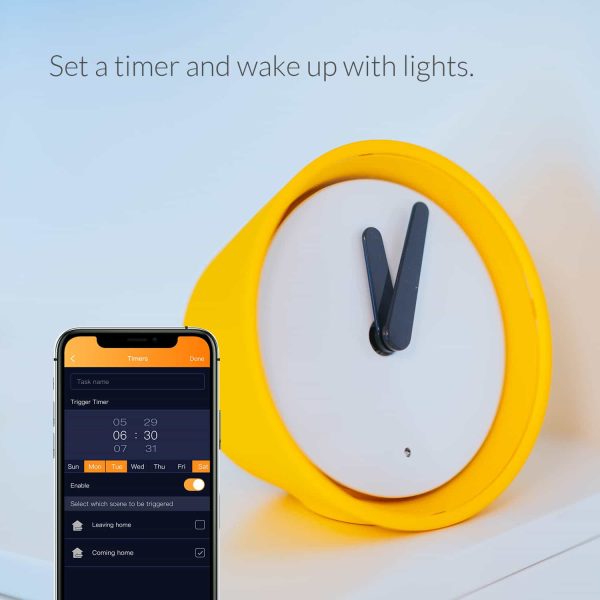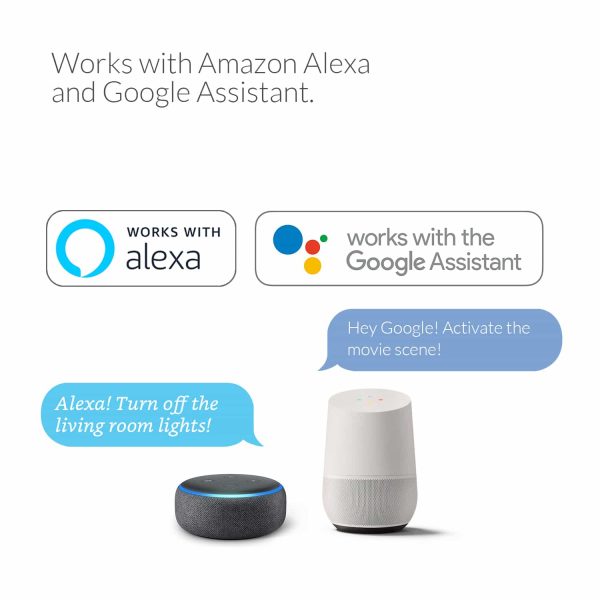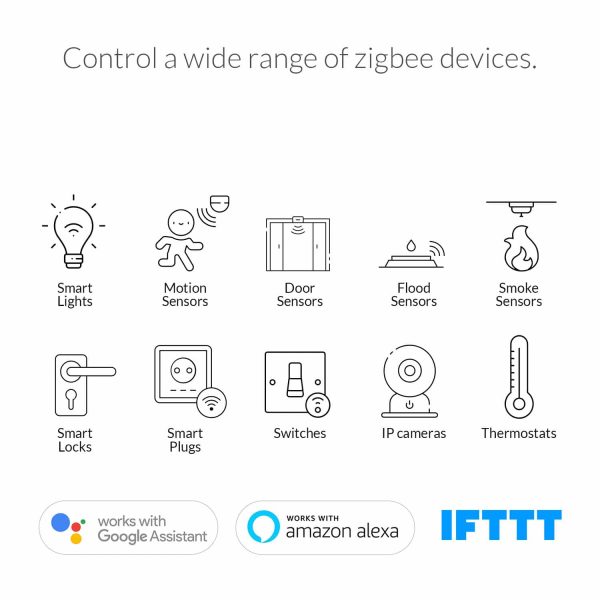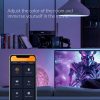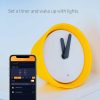AduroSmart ERIA Control Station / Hub UK
Control your lighting and appliances wirelessly or monitor your property from your smartphone while you are away through the ERIA app. Set rules and timers to automate the actions of your lighting and appliances.
£44.95 inc VAT
EAN / Barcode: 852263008381

Any Questions?
Our technical team is on hand to solve any problems or help you find the ideal solution.
Description
Centre of Your Home: Control your lighting and appliances wirelessly or monitor your property from your smartphone while you are away through the ERIA app. Set rules and timers to automate the actions of your lighting and appliances.
Features:
- Wireless Controlled Lighting: Works with ERIA, HUE, Sylvania, and Sengled smart bulbs. Simply connect the bulbs to the ERIA smart hub to enable you to pick your colours, change the brightness, save your favourite lighting scenes, set timers, and control your lighting through your smartphone or through your voice.
- Set automated tasks & timers to automate the actions of your lighting and appliances.
- Set notifications and monitor the activity of your sensors 24/7 while you are away.
- Voice controls: Works with Amazon Alexa and Google Assistant. and connects to even more services through IFTTT.com.
What’s Included:
- AduroSmart ERIA Hub
Compatible With:
- AduroSmart ERIA
- Amazon Alexa
- Google Assistant
- IFTTT
- Philips Hue
- Zigbee
- Sylvania
- Sengled
Alternative Model Numbers:
Article Number: 15360010
Frequently Asked Questions
How do I set up an Aduro Smart Account?
On the boot screen of the ERIA app during setup in the right bottom corner
tap on: “New here? Sign Up!” you will then be redirected to the account creation process.
What does a blue LED indicate on the ERIA hub?
A blue LED means that the hub has no working internet connection, please check the settings of your internet router.
What does a red LED indicate on the ERIA hub?
If the light is blinking red, it means that the hub has not been successfully set up.
Check that the hub is connected to the router.
What does a green led indicates on the ERIA hub?
A green led indicates a that the hub is connected to the internet and your home network.
How do I reset the ERIA hub?
To reset your hub, simply hold down the button on top of your hub until the light turns solid red. The hub will then reset.
How do I connect a Philips Hue bulb to the ERIA hub?
When paired before with another hub make sure that your Philips HUE bulb is reset with a touchlink enabled dimming switch and switch the light on then follow the instructions in the ERIA app to initiate searching for the bulb.
How do I connect a Sylvania ZigBee bulb to the ERIA hub?
To connect your Sylvania bulb to the AduroSmart Hub, first reset the bulb. You can do this by turning the bulb on for 5 seconds, and then turning it off for 5 seconds. Repeat this 5 times. After the 5th time, switch the light on and wait 10 seconds. The light will then blink to confirm that it has been reset. After it has been reset follow the instructions in the ERIA app to initiate searching for the bulb
It seems like I am having signal issues and the connection between the hub and my smart home devices, how can I improve this?
Make sure that you do not have any signal disturbances due to metal coated surfaces or reinforced concrete walls if this is not the case then ;
Above issue could be caused by occupied Wi-Fi channels around you that overlap with your ZigBee channels, to improve your signal stability and strength, please follow below instructions:
Open the ERIA app
Tap on “Settings”, Tap on “Hub”
Tap on the “I” information symbol next to the hub, you will then be directed to the HUB settings.
You will see a line called ZigBee and after it you see the channel it can b 11, 15, 20 or 25.
On the bottom there is a button “Change channel”
Make sure that all your devices are powered the devices that are not powered during the channel change will be losing their connection.
If all devices are powered, then tap on “Change channel” the channel is standard set on 15 but if you are experiencing signal issues on this channel, we advise to change it to channel 25.
To change the channel tap on “Change channel” until it moves to channel 25.
I can’t pair my Smart Home device with the AduroSmart ERIA hub.
First of all, make sure that you have a ZigBee device you can recognise it from the red “Z” logo on the packaging.
Then make sure that your smart home device is listed on https://uk.adurosmart.com/product-category/works-with/ if the item is listed it means that we tested the compatibility and we can guarantee that you are able to control this smart home device with the AduroSmart ERIA hub if it’s not listed we can’t guarantee that you are able to control it, but if it’s a ZigBee certified item there is a possibility that it still works.
Make sure that you set your device into pairing mode to do this follow the instructions of the smart home device that you would like to connect to the AduroSmart ERIA hub.
Initiate the device search (pairing mode) from your ERIA app. The pairing mode is indicated by a green flashing LED indicator on your ERIA hub.
Tap on Settings, then tap on Devices and + choose your device and if your smart home device is set into pairing mode the device should show up in your app.
If you are still unable to connect the device move it closer during pairing, and move it back to the desired location after pairing.
If above is still not working try and reset your smart home device and follow above steps again.
Product Specifications
Physical and Performance Attributes | |||||||||||||||||||
|---|---|---|---|---|---|---|---|---|---|---|---|---|---|---|---|---|---|---|---|
| Weight | 308 grams | ||||||||||||||||||
| Dimensions (L x W x H) | 78 × 190 × 140 mm | ||||||||||||||||||
Misc Product Attributes | |||||||||||||||||||
| |||||||||||||||||||