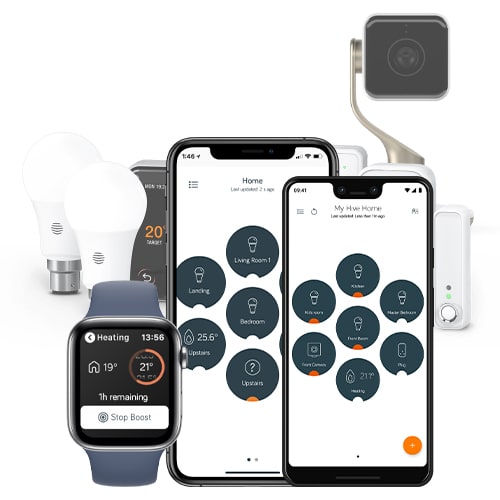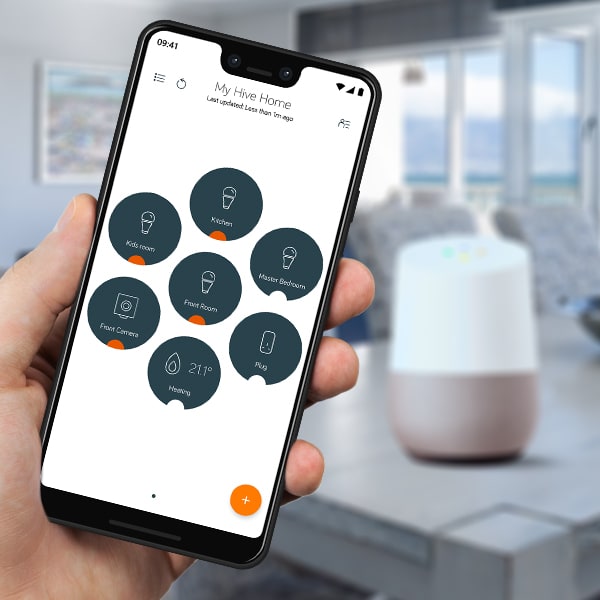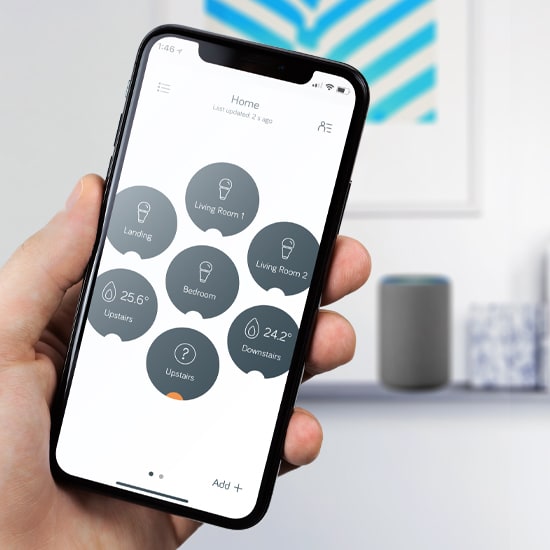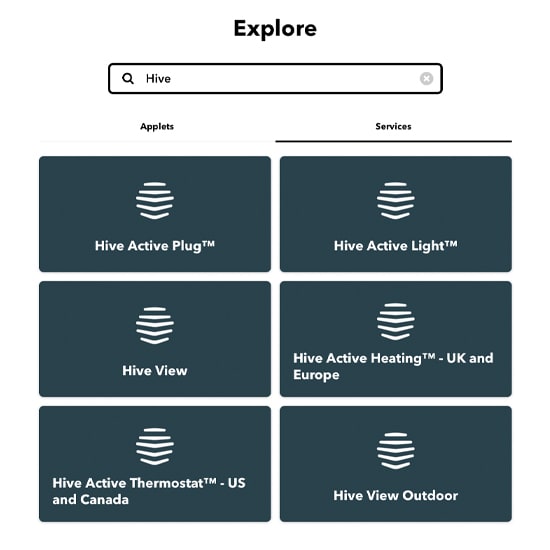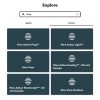Hive Hub
Use the Hive UK7003861 to connect all of your Hive products and manage them remotely with the award-winning Hive app on your smartphone, tablet or laptop.
Unfortunately, this product is temporarily out of stock. We are awaiting information regarding the availability of this product.
Please contact us for alternatives and assistance.
EAN / Barcode: 5054347003861

Any Questions?
Our technical team is on hand to solve any problems or help you find the ideal solution.
Description
The heart of your connected home. Set up a Hive Action so your home works around you. Like getting a sensor to turn on your camera the moment you step out of the front door. Just plug it into your broadband router, pair your Hive products and you’re ready to start adding your Hive devices and Philips Hue lights. Hive products work brilliantly on their own, but they’re even better when they work together to get your home working seamlessly around you.
What’s in the Box?
- Hive Hub
- Power Supply
- USB Cable
- Ethernet Cable
Hardware Features
- Connects and manages all your Hive devices
- Works with Philips Hue bulbs
Connectivity
- Zigbee
System Requirements
- Broadband router with a spare ethernet port
- Internet connection recommended: 1.5Mbps or higher
- iOS or Android device running an up-to-date operating system
Compatibility
Frequently Asked Questions
What to do if your Hive Hub is offline?
- Ensure the Hive Hub is placed correctly, restart the hub by removing the power cable before reinserting it. Wait 5-0 minutes and the hub will reboot and flash different colours.
- Wait for the hub lights to stop flashing (can take up to 5 minutes). The visit the ‘menu’ section of the Hive app and click ‘manage devices’ before refreshing the page. If the hub shows as connected you do not need to follow any more steps.
- Ensure the ethernet cable is correctly connected to the broadband router, and ensure the broadband is working correctly.
- Swap the ethernet cable ends or replace the entire cable
- make sure you have download speed of faster than 5mbps
- Remove the power cable for 3 seconds and insert for 10 seconds, do this 6 times until hub lights flash red and amber alternately. Leave the hub for an hour, once recovered the top light on he hub should turn green.
- In the Hive app go to ‘menu’ and click ‘manage devices’ and refresh the page, if the hub shows ‘connected’ then you are done!
My Hive Hub isn’t linking to my account, what should I do?
- Another member of your household may have created a Hive account and linked to the hub through their email/username. However you can only link a Hive hub to one account holder. Therefore you must use the ‘people’ feature which allows the main account holder to invite people into the home.
- Ensure the Hub is correctly connected. If you have a Nano 1/Nano 2 hub ensure you have connected the Hive Hub to a yellow LAN (LOCAL AREA NETWORK) port on your broadband router with the Ethernet cable tightly secured to both router and hub and powered on with the power cable connected to a mains socket. If you have a Wi-Fi hub (Hub 360) then please ensure the hub is getting power (there should be an LED lit up by the power port on the hub). If the hub doesn’t look to be online, please follow these instructions to get your Hub online.
- Once the Hub’s connection to the internet is confirmed, you must ensure you have correctly inputted the Hub ID. This is the ABC-123 formatted number on the bottom of the Hub.
- You cannot link a hub registered to someone else to your own account.
I can't pair my Phillips Hue Bridge to my Hive Hub, what should I do?
There a few steps to take:
- If your Hub is showing as ‘Offline’ in the Hive app, then follow the on screen instructions to get the Hive running again.
- Ensure the Hue Bridge is powered on
- Make sure the Hue Bridge is connected to the same Wi-Fi network as the the Hive Hub
- Ensure the Philips Hue is operational using the Philips Hue app.
What do the lights on my Hive Hub mean?
Flashing fast green: The Hub is trying to connect to the internet.
Flashing slow green: The hub is attempting to connect to the Hive servers or is in upgrade mode.
Flashing red & amber: The Hub is trying to recover and reconnect from a failed connection to the internet or power supply.
No lights: The Hub or power cable could be faulty.
Solid red: The hub has failed to connect to the internet.
Solid red & green: The hub as failed to start correctly.
Alternating red and green: The Hub has a power related issue.
What Hub do I need to use Hive Spotlights?
To make the most of the Hive spotlights you’ll need a current version of the Hive Hub.
What Hub do I need to use Hive Actions?
Hive actions allow you to link your Hive devices together in the app, as a result your home works seamlessly around you.
For example, you can set your Hive Active Heating and Hive Lights to come on when your front door opens.
If you have one or more Hive devices you can set up our most popular pre-set Actions or create your own unique ones.
Visit the Hive Actions tab in the Hive app to get started.
What Hub do I need to control my Phillips Hue lights in the Hive app?
To control Philips Hue lights in the hive app you’ll require a current version of the Hive Hub.
My Hive Hub isn’t connecting to my Sky Q router, what should I do?
This could be because the ‘Sky Broadband Shield’ has been triggered by default.
In order to deactivate this you need to follow these steps:
- Sign into broadbandshield.sky.com using your Sky iD
- Scroll down the page and select switch off. This could take around 1 minutes for you to be able to view previously blocked websites
- Once this is done you could need to restart your hub if it doesn’t connect automatically.
Where is the best place to position my Hive Hub?
For the Hive Hub to work at its best you should put it on a table or shelf near to your broadband router, it should be a minimum of 50cm from the router.
Product Specifications
Physical and Performance Attributes | |
|---|---|
| Weight | 1 KG |
| Dimensions | Width: 96.1mm |