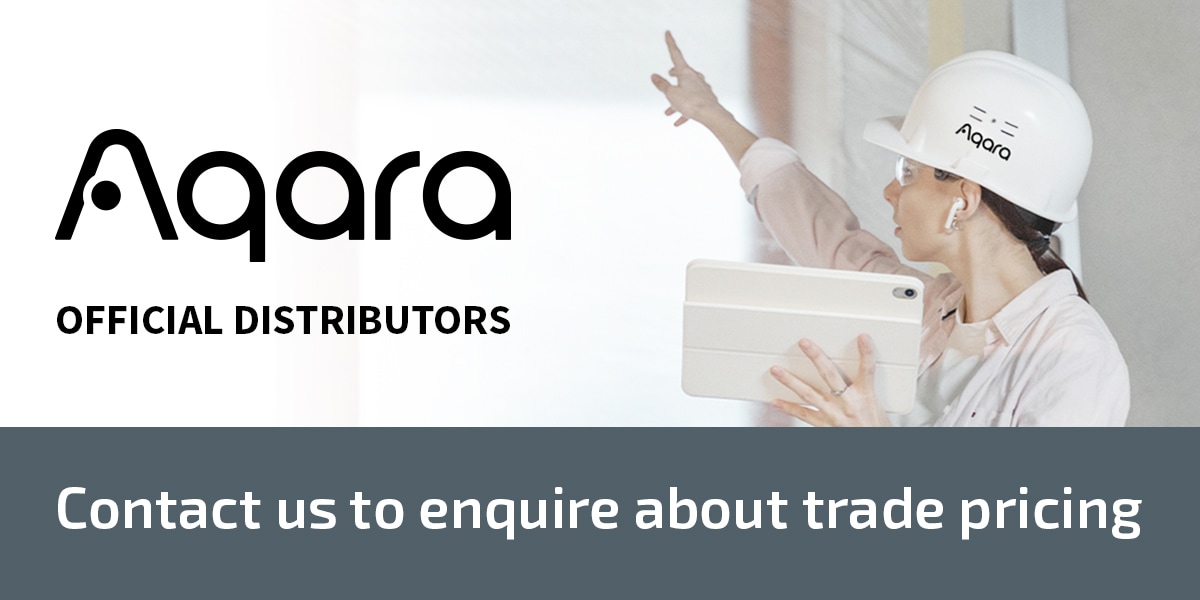Aqara Hub E1
Aqara’s smallest yet powerful smart home hub that supports both classic and the latest Aqara devices. Occupies less space and can be placed almost everywhere. Supports both classic and newest Aqara Zigbee devices and can be used as a Wi-Fi repeater at the same time.
£29.99 inc VAT
EAN / Barcode: 6970504214965
Description
Aqara’s smallest but powerful smart home hub that supports both classic and the latest Aqara devices
Aqara’s smallest yet powerful smart home hub that supports both classic and the latest Aqara devices. Occupies less space and can be placed almost everywhere. Supports both classic and newest Aqara Zigbee devices and can be used as a Wi-Fi repeater at the same time.
Features:
- Zigbee 3.0 Hub for up to 128 Devices: Enjoy the benefits of the fastest, most stable, and energy-efficient smart home technology. Better stability and compatibility (more standardized protocol), longer support, and more features.
- All-Round Compatibility: This makes Aqara child devices connected to it compatible with most popular ecosystems and voice assistants such as HomeKit, Alexa, Google, IFTTT, Alice, and Marusya are supported.
- Powered by USB-A: A regular USB-A port is integrated into the Hub’s housing so that it can be powered from almost any USB-equipped device such as a power bank, power strip, outlet, PC, or even router.
- 210° Adjustable Shaft: The Hub E1 shaft angle can be changed within 210 degrees, which makes its placing extremely flexible
- Wi-Fi Repeater Function: The Hub E1 not only expands your Zigbee network but also acts as a Wi-Fi 2.4 GHz repeater and makes the coverage of other Aqara hubs and other Wi-Fi devices more stable.
- USB Dongle Mode: <For B2B clients> The USB-A port can also be used to control other devices or make the E1 Hub a Zigbee USB dongle for developers.
- Supports the Next-Gen smart home standard – Matter**
* The feature has a specific MOQ to be developed and released
** Matter support will be available as an OTA update of Aqara Hubs after the official release of Matter specifications.
Manuals and Guides
Frequently Asked Questions
What can we do if the Aqara Hub E1 fails to connect to Wi-Fi?
- When connecting to the Wi-Fi try to bring the mobile phone into closer proximity to the hub.
- Connect your phone to Wi-Fi.
- The smartphone needs to be connected to the Wi-Fi in the 2.4GHz band.
- In case of the prompt of Hub connection failure on the mobile phone app, please reset the Hub: Press and hold the button on the Hub for 10s until the orange indicating light is flashing.
What scenarios can the Aqara Hub E1 be applied to?
Aqara Hub E1 can be applied to the standard USB interface with the output power higher than 2.5W (5V/0.5A), such as sockets, plugs, power adapters and appliances with the USB power supply interface.
What is the Wi-Fi relay function of Aqara Hub E1? How to use it?
- Wi-Fi relay means that Aqara Hub E1 will generate new WLAN hotspots after being connected to the home wireless router this extends the signal cover for other Wi-Fi-applicable devices to connect, which can be used in places with poor Wi-Fi signal including hallway and entry door, and supports up to two accessories.
- The Wi-Fi relay function can be enabled in the “Settings” – “Wi-Fi Relay” of the app. The device has a default hotspot name and password, which can be changed by users through the Aqara Home App.
What is the maximum connectable distance between the accessory and the Hub? Whether the signal can pass through the wall?
The connectable distance between the accessory and the Hub varies for different indoor environments. When in a home environment, it is recommended that the distance between the accessory and the Hub should be no more than 10m, with at most two walls in between the hub and the accessory.
Does the Hub have an alarm function?
The Hub has no built-in loudspeaker or buzzer, so it does not support the local audio alarm, however, it can work with other alarm devices on the local area network or in the cloud through automation to achieve alarm function. But the hub itself cannot act as an alarm.
Why is the accessory often offline?
- The accessory may be too far from the Hub E1, or have a metal shade in between. Please shorten the distance between the accessory and the Hub, and avoid the metal shade.
- The battery may have run out and needs to be replaced.
For a better experience, upgrade the device firmware in time to ensure compatibility and stable communications occurs between all your devices.
How to recognize the same type of accessory bound to the same Hub?
Check the log information of the device to recognize devices; When adding a new device, it is best to mark the device by the installation location or usage, and rename the new device in order to differentiate between them all.
What is the “Preventing accidental deletion” of the Hub? How to use it?
- The “Preventing accidental deletion” of the Hub is provided for the purpose to avoid the network disconnection of the device due to the mis operation of the function buttons (for example, press and hold a function button for 10s). After enabling this function, the device can only be unbound through the app, acting as a safety net for your Hub E1 (when the device is connected to the network normally).
- The function can be enabled by selecting ” Preventing accidental deletion settings” in the Setting in the Aqara Home app.
After the Hub disconnects to the network, why do some smart scenes still execute and some do not?
- The execution mode of the smart scenes can be divided into cloud execution and local execution. The manual smart scenes are executed via the cloud, and the execution modes of automatic smart scenes can be viewed in the More Settings in the Aqara Home App.
- Smart scenes that are executed via the cloud, upload the signal sensed by the trigger device to the cloud via network, which then sends the corresponding control commands to the executing device. In this way, the smart scenes cannot be executed in case of disconnection between the Hub and the network.
- For the smart scenes executed locally, the trigger device will send the signal sensed to the Hub, which will send the corresponding control commands to the device through Bluetooth, Zigbee or local area network. In this way, the smart scenes can be executed when the Hub is connected to the actuating device normally, even if the router cannot connect to the external network.
How to add the Zigbee accessories to the Hub?
- Zigbee devices can connect to the Aqara Home APP via the Hub. When connecting the Aqara Home APP, ensure you select the Hub to bind according to the prompt in the app.
- If you want to change the Hub bound to a Zigbee accessory, make sure to firstly delete the Zigbee accessory from the app homepage and add it again, then re-add the Hub to be bound.
- You can view the list of accessories bound to the Hub in the Aqara Home app.
Does it support adding accessories to the Hub via Bluetooth?
The Hub E1 doesn’t support the addition of devices via Bluetooth.
Why can the Wi-Fi-connectable smart devices not be added to the Hub?
- The Wi-Fi-connectable devices connected to the Aqara Home APP enable communication via the router-oriented local area network and Hub, in order to achieve the smart automations within the local area network, or;
- Connect to the cloud via the router, and the cloud sends the executive command to corresponding Wi-Fi-connectable actuating device based on the smart scenarios.
- According to the working principle, the Wi-Fi-connectable devices can be interconnected through the above two methods, so it does not require or is unable to connect to the Hub.
Why can't connect to the Wi-Fi repeater when I enabled the function?
When the Wi-Fi repeater function is enabled, the IP address is still assigned by the router.
- When some brands of wireless routers receive frequent connection requests, they may refuse to assign IP addresses, resulting in Wi-Fi repeater being unable to connect. It is suggested to restart the router or try to connect again after waiting for a period of time.
- In some scenarios, the hub may switch back and forth to connect different routers when multiple routers in the same WLAN share SSID but use different channels (such as an office environment), once the channel is changed, the devices under repeater can not establish the corresponding IP relationship with the new route, resulting in the Wi-Fi repeater unable to communicate. It is recommended to experience the Wi-Fi repeater function only in a single router environment.
Why is the remote control unavailable after the Hub and its accessories are connected to the HomeKit?
After adding the device to the Apple Home app, a HomePod or Apple TV (tvOS 11.0 or above) or an iPad (iOS 12.0 or above) that has been set up as the household pivot is required to achieve remote control. Refer to the prompts of Apple Home app for specific operation.
Why are some accessories not founded in the Home app?
When adding the Hub to the Home app, only the accessories supporting Apple HomeKit function can be displayed on the Home app; The devices without the authorization of “Works with Apple HomeKit” cannot be connected to the Home Kit as they are not compatible.
Why does the app always fail to add the second device to the Wi-Fi repeater of the Hub?
When some mobile phones add the second device to the repeater, it possibly appears the mobile phone connects to the repeater first, which leads to the maximum number of two devices allowed to access reached. When the app “Add device” page shows “message send to device”, then disconnect the mobile phone from the repeater manually, which can ensure that the second device can successfully connect to the repeater.
Videos
Product Specifications
Physical and Performance Attributes | |
|---|---|
| Weight | 58 grams |
Misc Product Attributes | |
Product Model: HE1-G01 Input Voltage: 5V 0.5A Operating Temperature: -10°C ~ 40°C (14°F~104°F) Product Dimensions: 108×30×8 mm (4.25×1.18×0.31 in.) Wireless Protocol: Wi-Fi IEEE 802.11 b/g/n 2.4GHz, Zigbee 3.0 Operating Humidity: 0~95% RH, no condensation | |